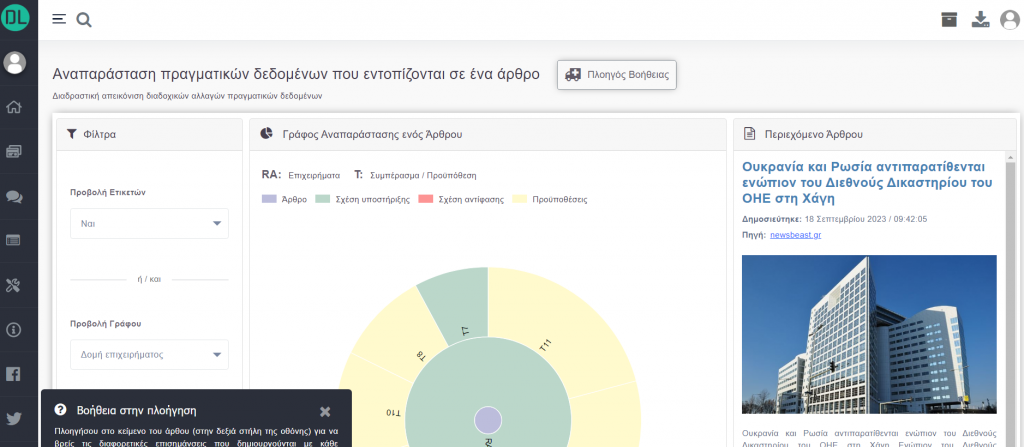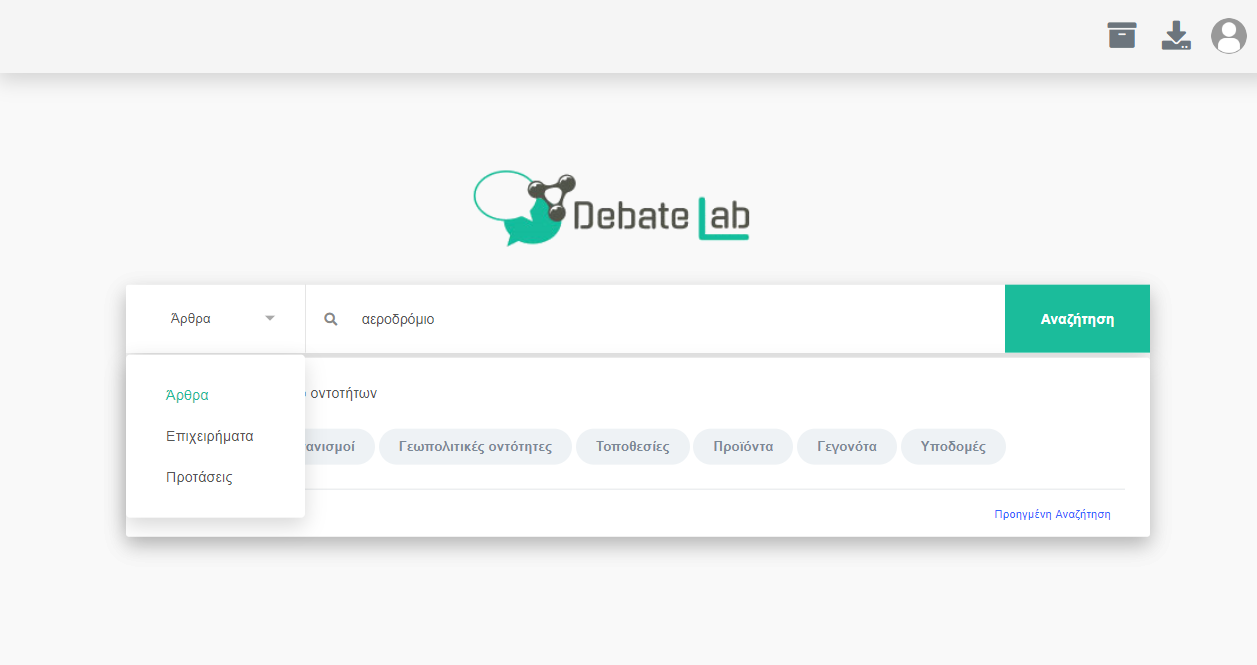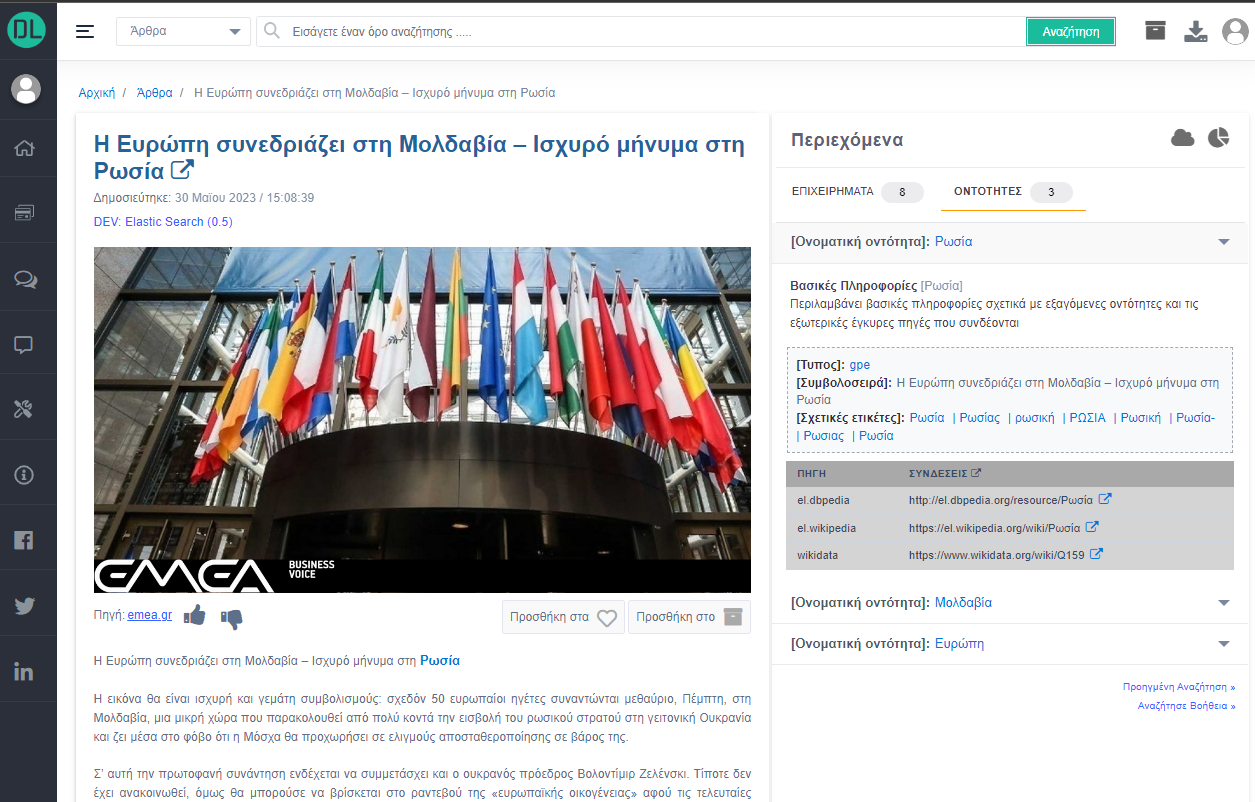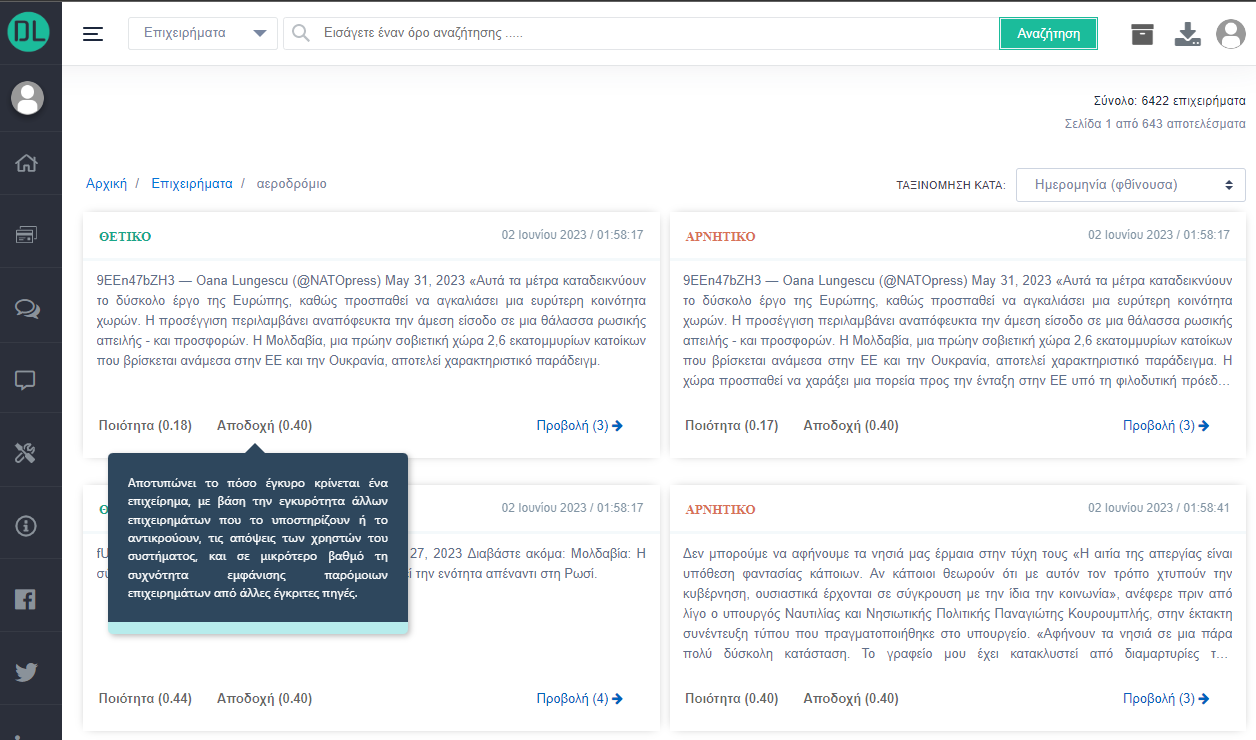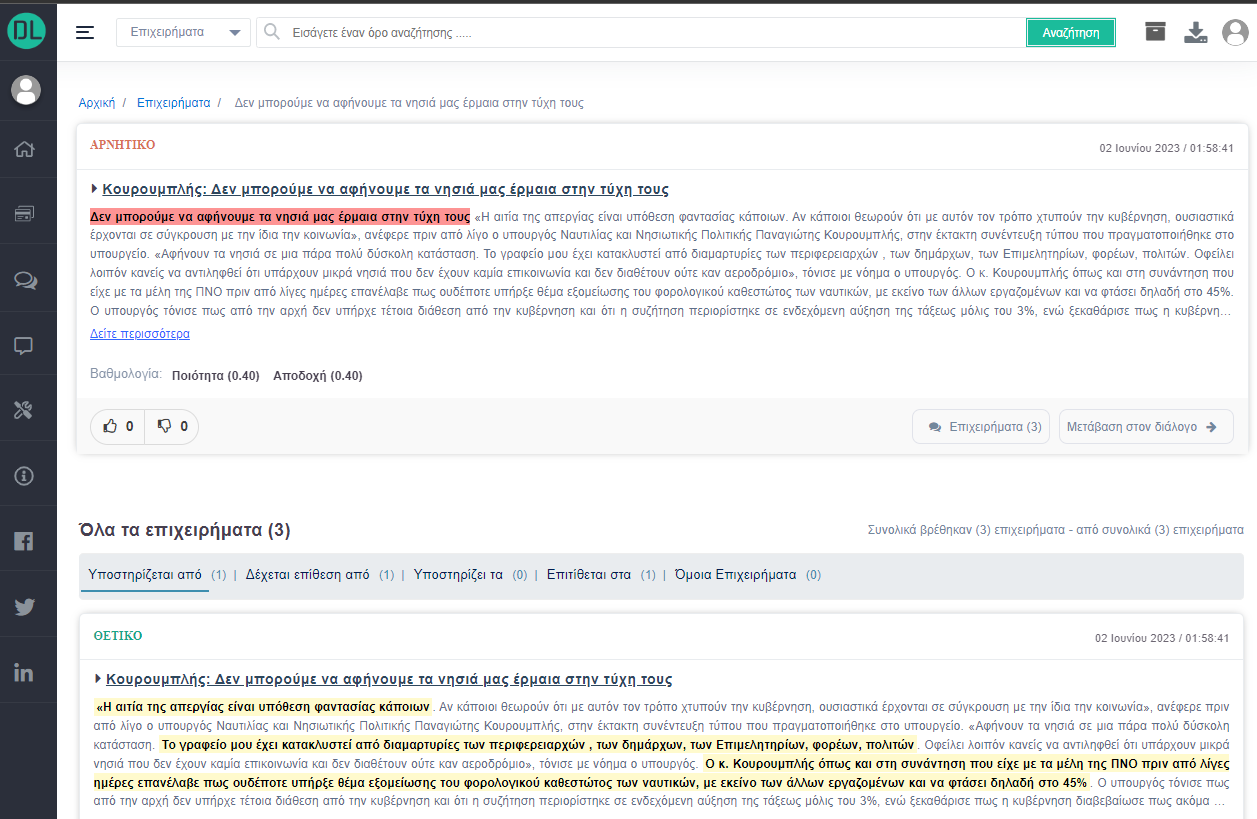DebateLab will develop a suite of tools for the e-journalism domain, which will enhance current newsroom processes, and will also have impact on interested users, by supporting informed citizenship. These tools are:
- The Argument Navigator (Figure 1)
- The Personal Article Archiver (Figure 8)
- The On-Demand Article Crawler (Figure 10)
- The Enhanced Debate Portal (Figure 11)
You can visit and navigate through the DebateLab tools via the link: https://isl.ics.forth.gr/debatelab_portal/
Argument Navigator
The “Argument Navigator” tool is implemented by the Research and Technology of Hellas (FORTH-ICS) and is one of the four main tools implemented within the DebateLab project.
The tool is a search engine used to explore, visualize and rank argumentative data on the Web. The interface offers the abiltiy to search (e.g., articles, arguments, premises) either through keywords or by selecting one of the following entities (e.g., persons, organizations, geopolitical entities, locations, products events, infrastructures).
Searching Articles
The results page displays a sorted list of articles along with pagination related to the search term “αεροδρόμιο”. Each article is associated with a number of metadata, such as the content, the title, the publication date, the source, and the image of the article.
The interface offers the ability to sort articles based on date or article title, while an authenticated user can perform a number of tasks such as i) adding an article to the favorite list, ii) adding an article to the personal article archiver tool for future references, and iii) searching for more articles based on the article’s source.
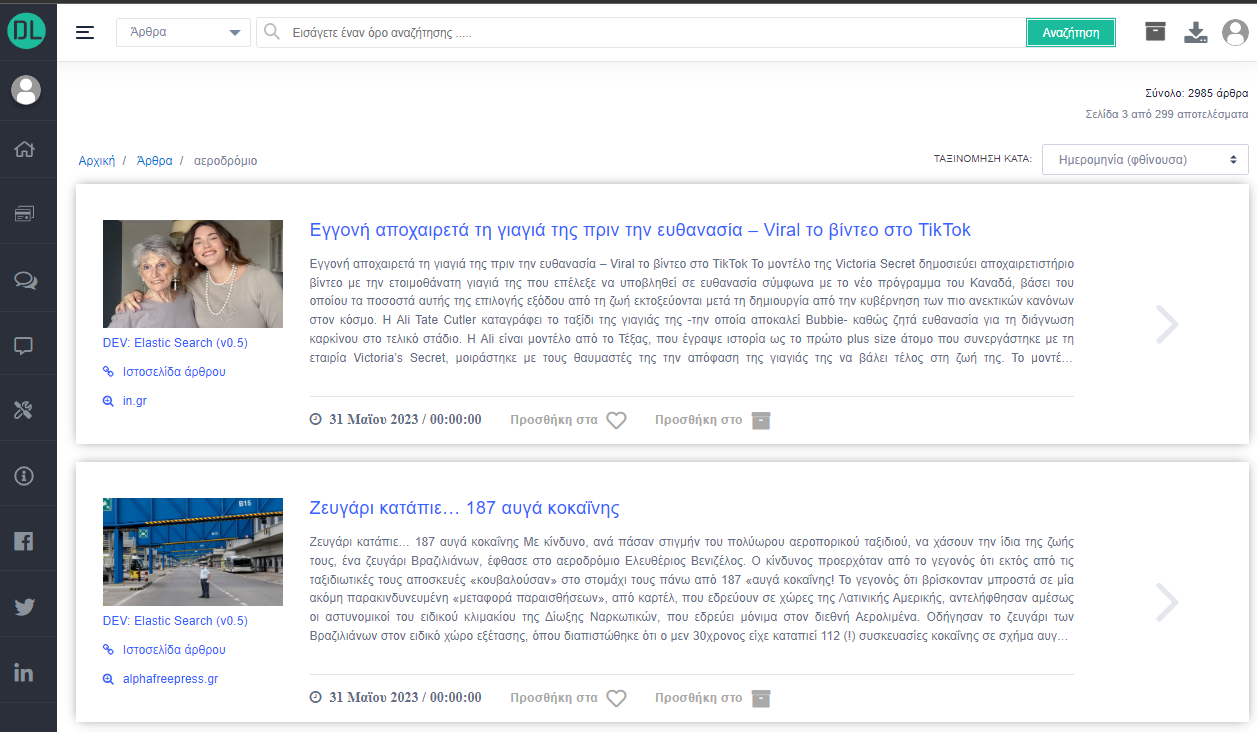
View an Article
By clicking on the article, we navigate to a new interface for specific article page. The new page is consisted of two layers: the left and the right layer.
Left Layer: Displayes the basic information related to the article along with its metadata (e.g., content, title, publication date, etc). The content of article is highlighted with appropriate colors for depicting the individual propositions that represent an argument. Thus, the system uses a color representation (e.g., green, red, and yellow) to visualize the various propositions and the role they have within an argument. Red color depicts a contradictory argument, green color identifies a supporting argument, and yellow colors represent the premises that may support or attack a valid conclusion of an argument.
Right Layer: The article’s main menu is depicted, which includes the arguments that are contained in an article, and the relevant entities associated with the article’s major claim. Through the menu (top right), the user can easily view the entity cloud or the argument graph of the current article structure. By clicking on each argument, an extended information is displayed related to the argument itself and their correlations. For each argument presented, the user can vote for or against the argument.
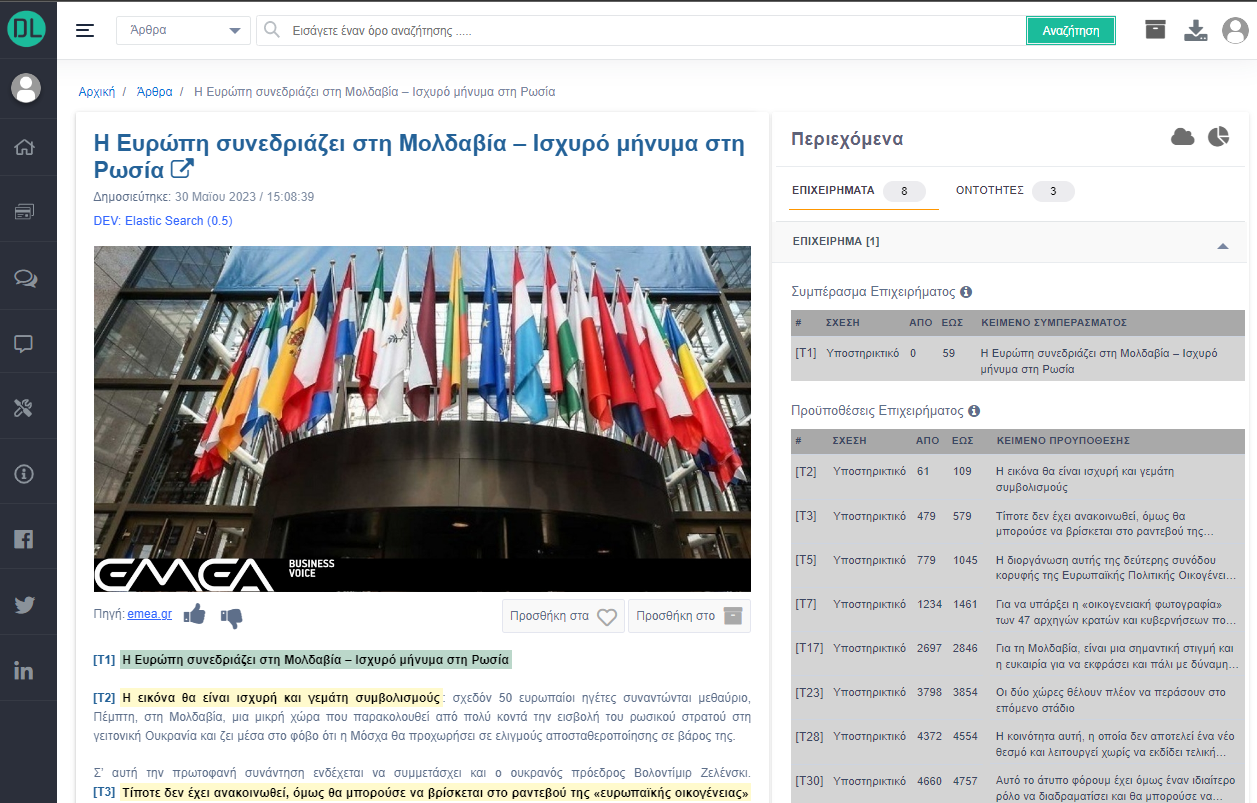
By clicking on each entity, the interface displays information about the extracted entities such as the substring that the specific entity has been found and the external sources that entities are linked to. Entities are displayed over the text in a bold color to make them visible to the end user.
Searching Arguments
By searching arguments, the result page displays a two-column sorted list of arguments along with pagination related to the search term “αεροδρόμιο”. The first column includes all arguments that have a supporting conclusion, while the second column includes all arguments that have a contradictory conclusion. If any of the two columns is missing, then the two-column representation is converted to a single list of arguments across the page.
The interface offers the ability to sort articles based on the creation date or the argument content respectively. Each argument is associated with a number of metadata such as the content, the creation date, the rating, and theype of conclusion (positive or negative). By clicking on the argument through the button (bottom right), the user views the argument page in detail and its correlations with other arguments.
The Argument View
The interface displays all information about the present argument and its relations with other arguments. In particular, on the top of the page is always displayed the main argument (the one we want to present ) and directly below (via a horizontal menu) are presented the relevant arguments which are connected through the support or attack relation.
Each argument is accompanied by two scores (e.g., quality and acceptability) resulting from the total of votes and arguments supporting or attacking it. The quality score captures the completeness of an argument, while the acceptability score denotes how valid an argument is. The text of the argument includes appropriate highlights, which are represented by a specific color representation (e.g., green, red, and yellow). These color highlights represent the structure of an argument, with the premises infers to a valid conclusion.
The interface allows the user to vote for or against an argument (thumbs up/down). In case the user disagrees with the content of the argument, they have to justify the reason they disagree, by choosing one or more of the following dimensions (eg, information, validity, relevance). Another functionality offered by the system is the possibility of user to participate and interact with the enhanced dialogue system. Users can freely express their opinions and vote for/against other opinions for a specific topic of discussion.
Searching Propositions
By searching propositions, the result page displays a sorted list of propositions along with pagination related to the search term “αεροδρόμιο”. An individual proposition can be found either as a conclusion or premise within an argument.
The interface (as shown in Figure 7) offers the possibility of sorting propositions based on the date or the content of the proposition, respectively. Each proposition that appears can be expanded within the box (clicking on the (+) button on the top right of the box) and displays additional information, such as the text and the corresponding highlights of the content in appropriate colors. The user can visit the argument or article page in which the particular proposition was found.
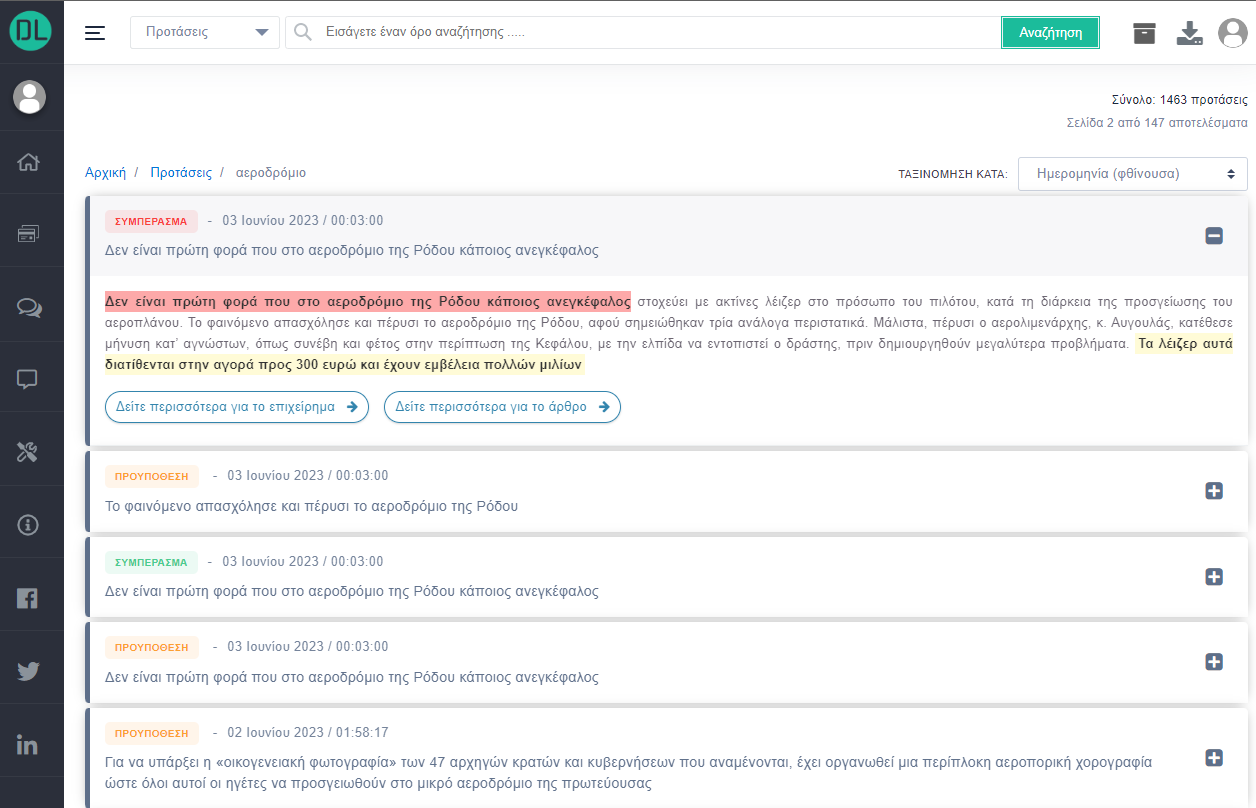
Personal Article Archiver
The “Personal Article Archiver” tool is implemented by the Hellenic Research and Technology Foundation (ITE-FORTH). The tool allows user to browse only those articles that have been included in their personal archive. The tool is of primary importance and is aimed at any user (eg, journalist) who wishes to organize and manage important document files for future purposes during the process of composing.
This tool is responsible for organizing, managing and archiving one or more articles for easy access. The tool requires the user to sign in, in order to be able to save personalized folder-based article lists, enter keywords and maintain notes that will only be visible to the registered user. As shown in Figure 8, the tool consists of three layers.
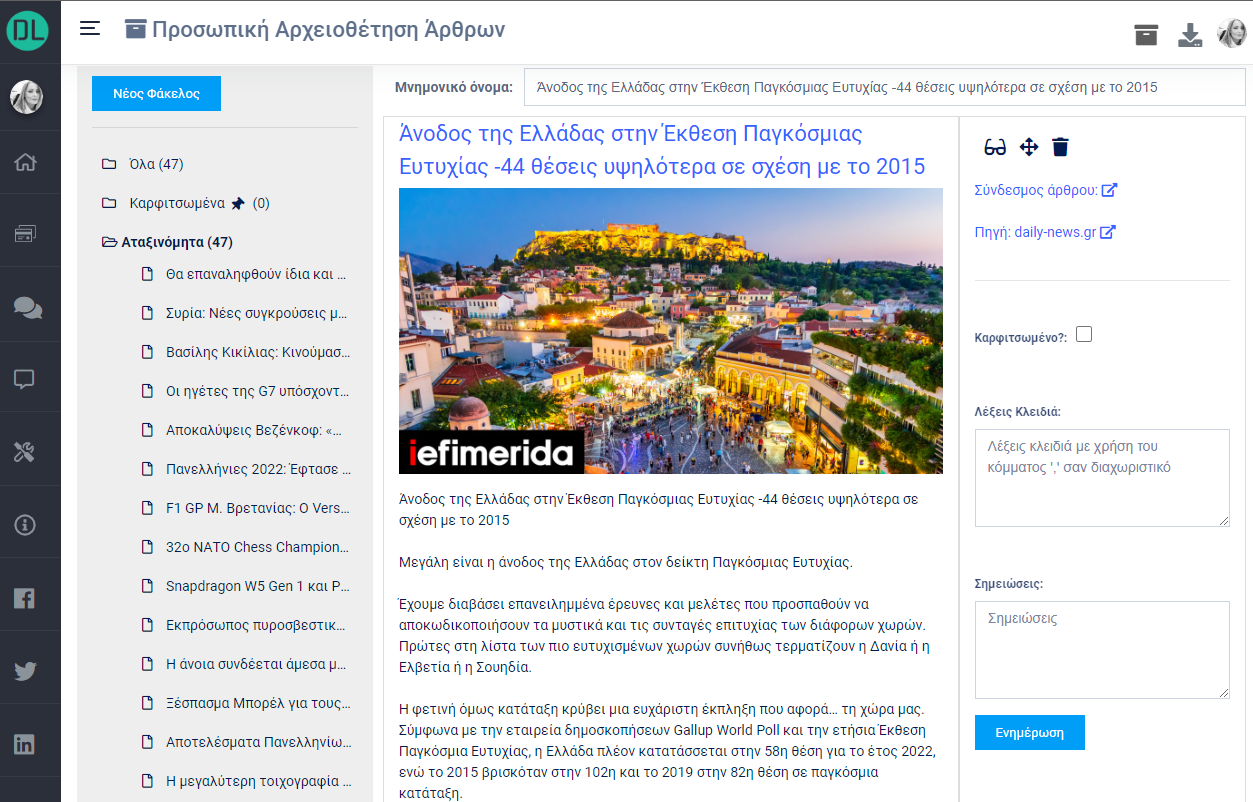
Each folder shown on the left is clickable and by clicking on each of them, a list of all articles (along with the source of article) is displayed (right) which are sorted into each folder along with specific actions that can be taken on them .
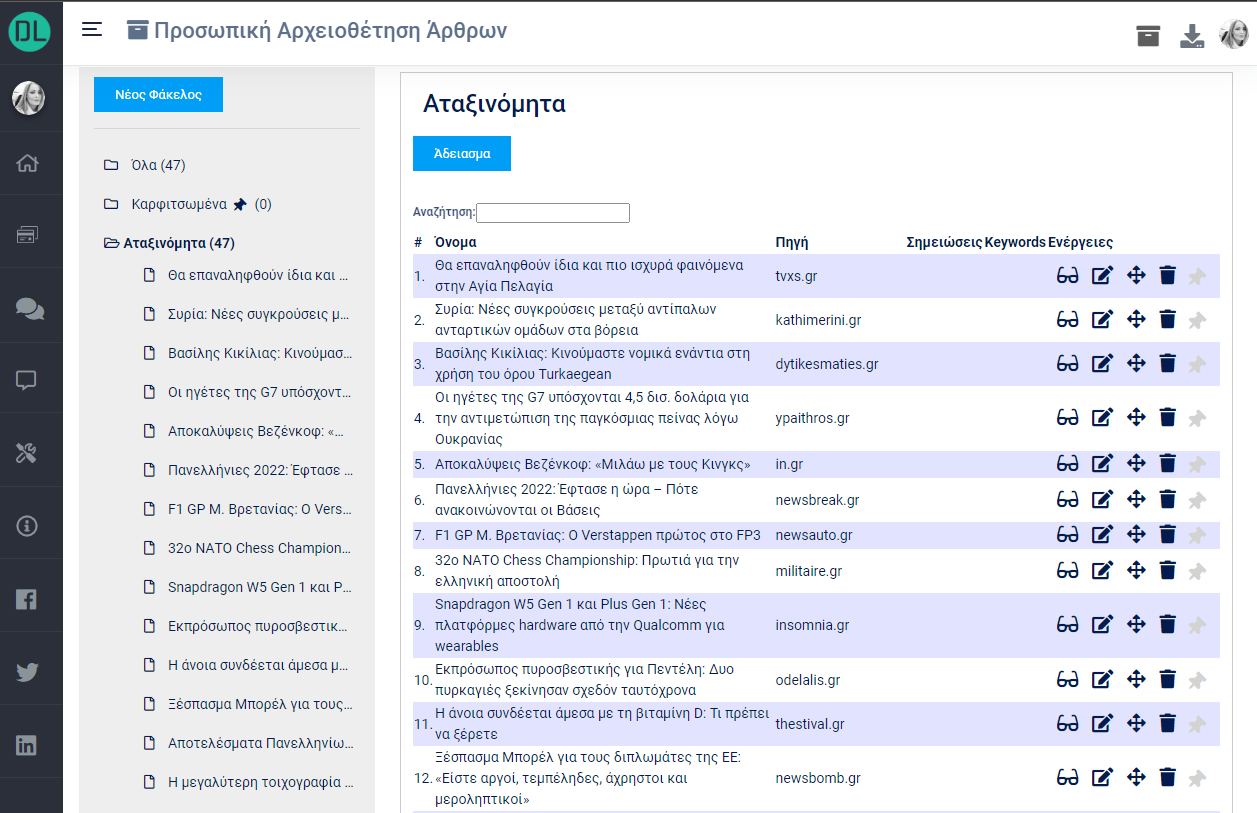
On Demand Article Crawler
The “On-Demand Article Crawler” is a tool that can be used by registered users of DebateLab in order to analyze, edit and import into the Argument Navigator web articles that are not stored in the DebateLab database.
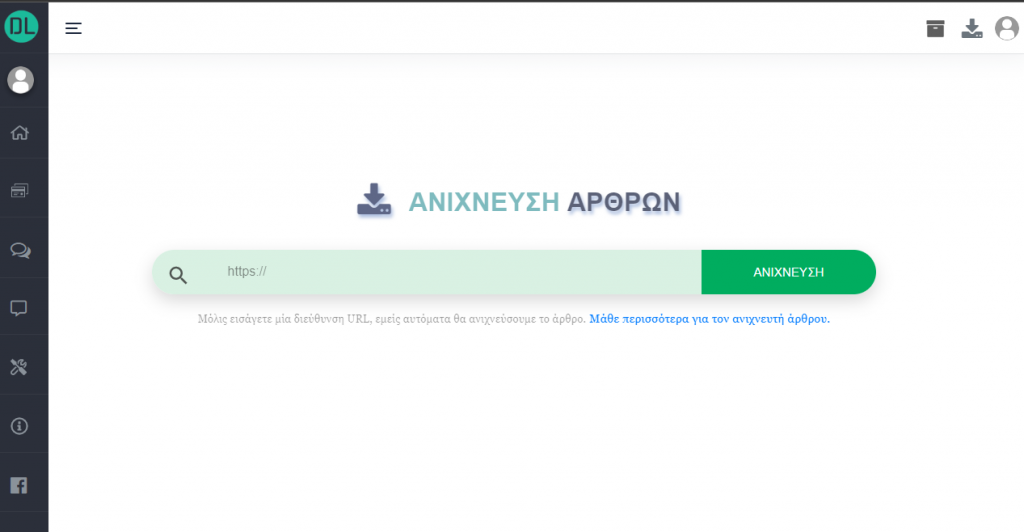
Enhanced Debate Portal
The “Enhanced Debate Portal” is responsible for navigating and managing structured dialogues. It provides an enhanced discussion platform where users can interact with each other by expressing opinions for or against other arguments, or by voting an argument on its quality and expressiveness to the general public.
By searching dialogues, the result page (as shown in Figure 10) displays a sorted, paginated list of dialogues. Each dialogue is accompanied by a series of metadata, such as the title of the dialogue, the text and the creation date, as well as the arguments that have been expressed in that particular dialogue.
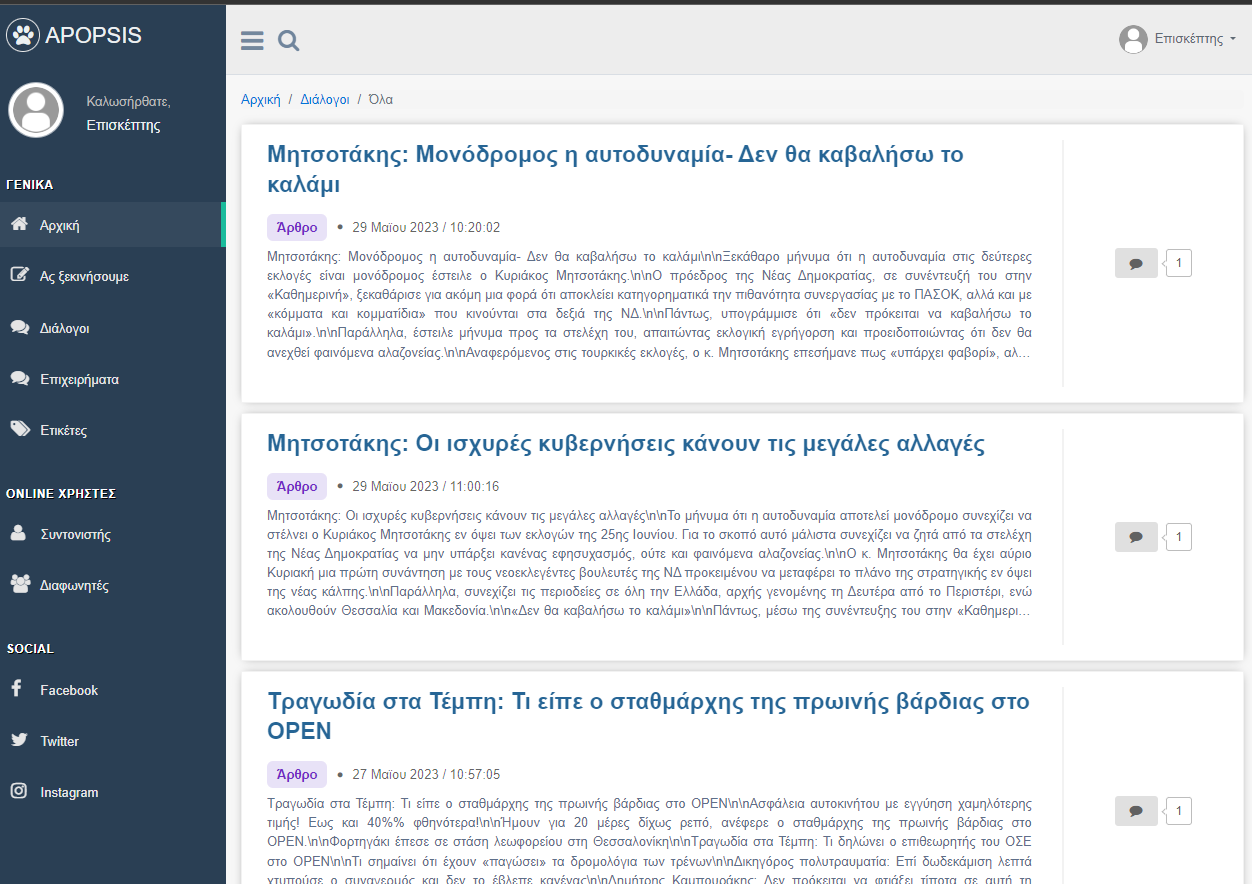
View Dialogue
By clicking on each dialogue, the interface displays a hierarchical representation of the arguments associated with the corresponding dialogue. The user can add one or more positions in relation to the topic of the dialogue through the form that is displayed just below the content of the dialogue.
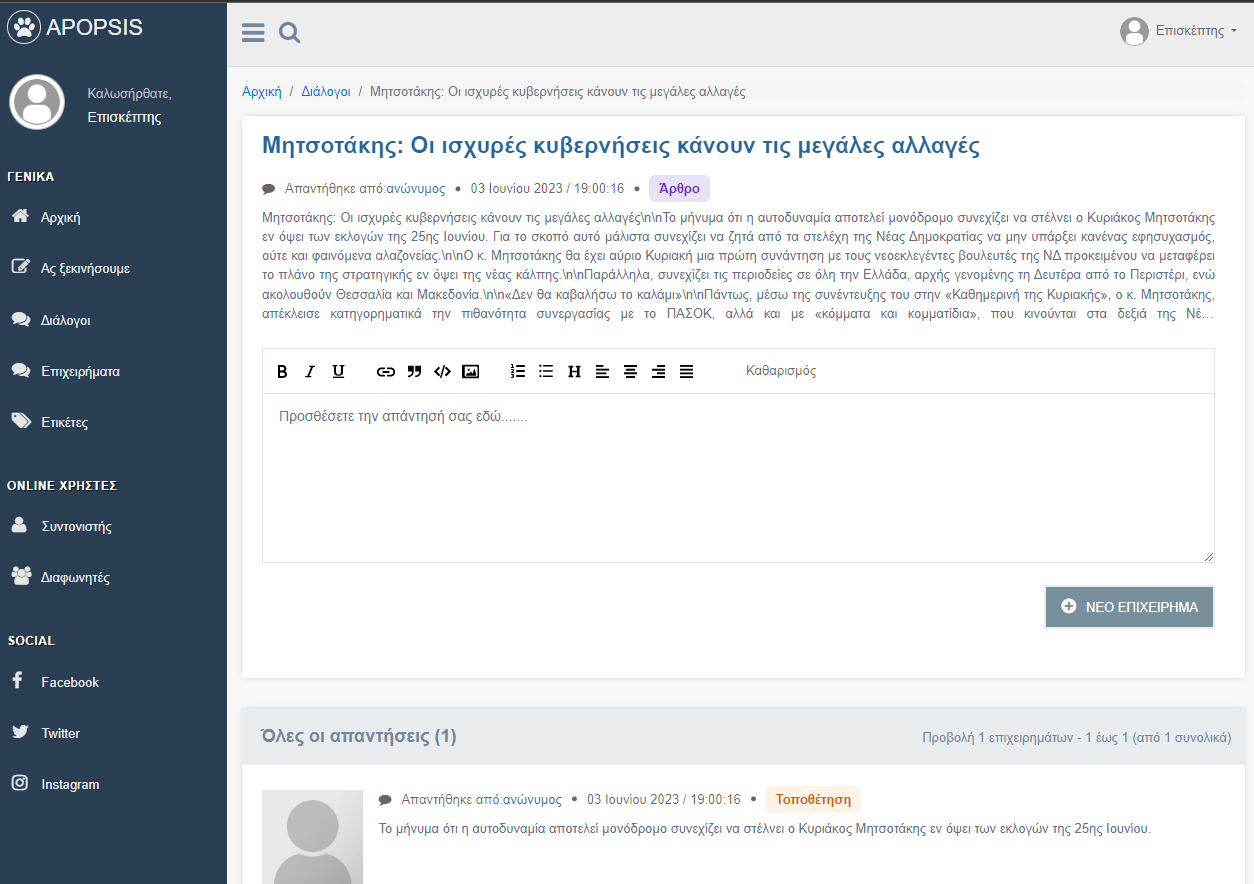
The Entity Cloud
By searching articles based on entities, the interface displays a cloud of the most important entities from the last 30 days. Specifically, there are 7 entity categories: persons, organizations, geopolitical entities, events, locations, products, infrastructure, and next to each category is displayed a number of total entities found per category.
Each entity includes a link, and by clicking on the link, the result is the search page of relevant articles. The size of the entity indicates the frequency and importance of the entities. For example bigger entities appears to be more relevant and importan to display rather than other entities that are less important.
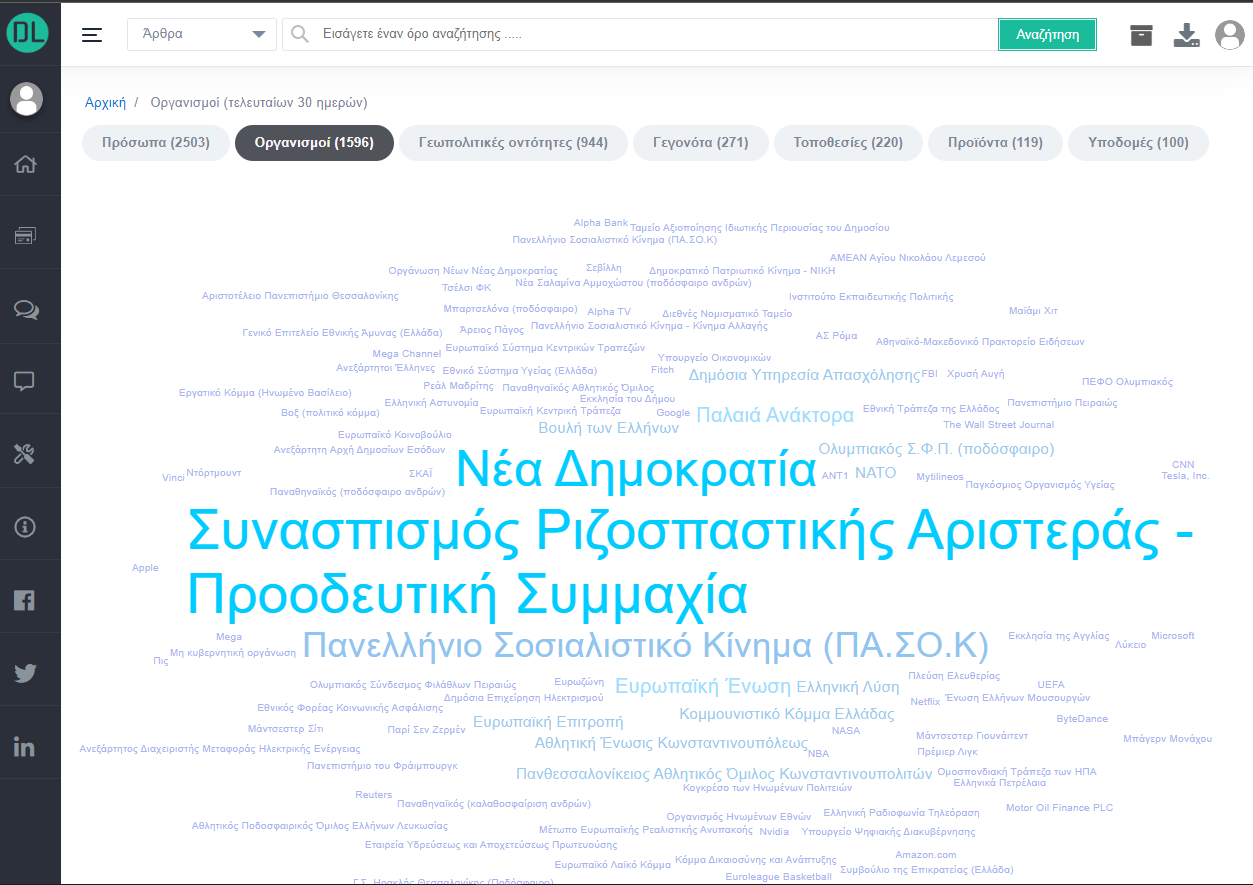
Graph Representation (of Article)
The Figure 14 represents the hierarchical structure of an article and the associated arguments. For more information on the visualization graph, visit: https://d3js.org/
This visualization is suitable for representing different hierarchical levels of data, such as arguments and their associations. As Figure 14 shows, the diagram consists of multiple levels, and each level of the hierarchy is represented by a circle with the innermost circle depicting the top of the argument hierarchy. The multiple layers of arguments show how the outer circles relate to the inner circles. Based on this, the innermost circle is the first level that displays the arguments associated with the main conclusion of the article, and as we navigate through the outer levels, we can get more information about the associated arguments and their structure.